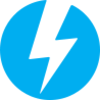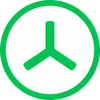A program that allows configuring of a USB drive so you can boot from it
A program that allows configuring of a USB drive so you can boot from it
Popular programs in CD & DVD
What is ISO to USB
ISO to USB is a program that allows you to make any USB storage device you want bootable.
ISO files are files that copy the contents of a disk into an image. You can then burn the disk image onto another disk and use it to install an operating system on a computer. You can also often boot the computer directly using the operating system. The problem with this approach is that it can be slow depending on how fast the CD or DVD drive in your computer is. It can also be loud. Additionally, CDs and DVDs are often more difficult to store and keep track of then something like a USB device.
This program allows you to use a disk image file and boot your computer with it. You will image the ISO file directly onto the drive. You can then plug in the USB device and boot from it just like you would a disk. This is convenient since it allows you options such as putting an operating system on a USB stick and then taking it around with you. All you have to do is put the USB stick into any computer that’s compatible and you will then have access to that operating system.
One of the main benefits to the ISO to USB program is that it’s simple and has an easy to follow interface. It also has several options to allow you more choices during the process. For example, you can format a flash drive right to FAT32, or to exFAT, or to NTFS if you prefer. These are different types of hard drive formats. All you have to do is find the ISO file on your computer in the program while a USB drive is plugged in. The program will then do all the heavy lifting in terms of making the image work.
Pros
One of the main benefits to the program is that it gives you quick formatting. Many other programs of this type go through the formatting process slowly. The interface is also quite simple to use. This means that you don’t have to spend a lot of time hunting around for what you want. The interface begins with the browse button for your ISO file at the top. It then has the USB drive selector screen. You can then choose the file system format you want from the drop-down menu. There’s also a status section which tells you whether the program has finished reading the ISO file you chose or not yet. The volume label area on the bottom right lets you choose a label for the volume. Finally, at the bottom is the “Burn” button. Beyond the interface, another benefit is that the using an ISO from USB means that you can install an operating system faster than using a DVD.
Cons
One major downside is that many testers claimed that the program has a tendency to cause your system to freeze. Another downside is that the program does not give you any way to create partitions.